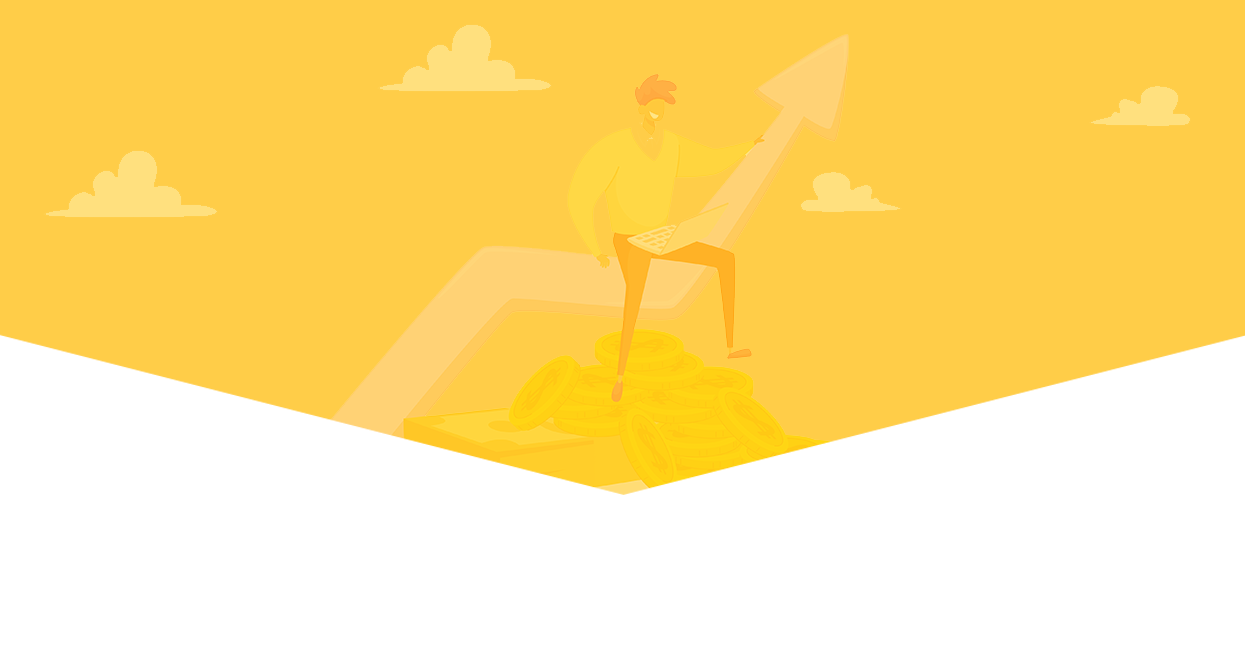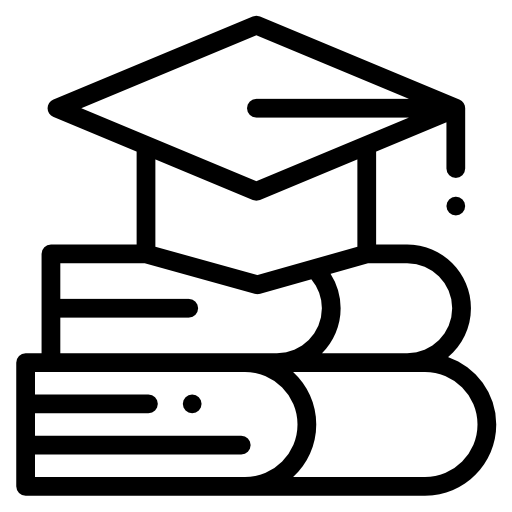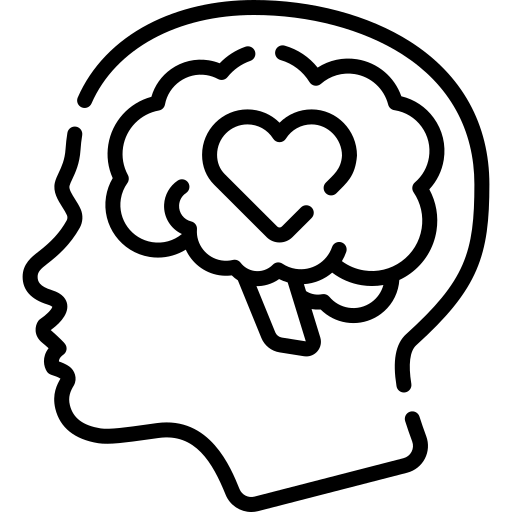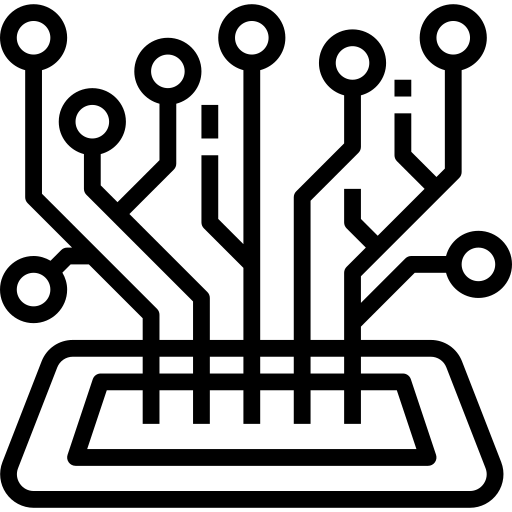In our data-driven world, the ability to communicate insights effectively through data visualization is a crucial skill. Whether you’re a business analyst, a marketer, or a software developer, conveying complex information clearly and efficiently can set you apart. In this article, we’ll dive into the fundamentals of using data visualization tools effectively, and I’ll guide you through the process step-by-step.
Understanding Data Visualization
Before we delve into the practical aspects of using data visualization tools, it’s essential to understand what data visualization is and why it matters. Data visualization is the graphic representation of data to help people understand the significance of data by placing it in a visual context. Patterns, trends, and correlations that might go undetected in text-based data are exposed and recognized easier with data visualization.
Why Data Visualization Matters
- Simplifies Complex Data: Visualization tools convert large and complex data sets into charts, graphs, and maps that are easier to understand.
- Reveals Patterns and Trends: Visual representation helps in identifying trends, correlations, and outliers that may not be evident from raw data.
- Improves Decision Making: Decision-makers can grasp complex concepts quickly and make informed decisions based on clear visual data.
- Enhances Communication: It aids in sharing insights with a broader audience, making it easier to explain data-driven decisions to stakeholders.
Choosing the Right Data Visualization Tool
There are numerous data visualization tools available, each with its strengths and weaknesses. Some of the popular ones include Tableau, Microsoft Power BI, Google Data Studio, and D3.js. When choosing a tool, consider the following factors:
- Ease of Use: Evaluate the learning curve associated with the tool. Some tools are user-friendly and require minimal coding, while others may need a more technical background.
- Data Integration: Ensure the tool can integrate seamlessly with your data sources, whether they are spreadsheets, databases, or cloud services.
- Customization: Look for tools that offer customization options to tailor the visuals to your specific needs.
- Collaboration Features: If you are working in a team, consider tools that allow for easy sharing and collaboration.
- Cost: Some tools are free, while others come with a subscription fee. Choose a tool that fits your budget and meets your requirements.
Getting Started with Data Visualization
For this tutorial, I will use Tableau as our primary tool, given its popularity and robust feature set. Here’s a step-by-step guide to effectively using Tableau for data visualization.
Step 1: Installing Tableau
- Download Tableau: Visit the Tableau website and download the appropriate version for your operating system.
- Install: Follow the installation instructions to set up Tableau on your computer.
- Create an Account: If you don’t already have one, create a Tableau account to access additional features and resources.
Step 2: Preparing Your Data
Before diving into visualization, ensure your data is clean and well-structured. Here are some best practices:
- Remove Duplicates: Ensure there are no duplicate entries in your dataset.
- Handle Missing Values: Decide how to handle missing data points – you can either remove them or fill them with appropriate values.
- Normalize Data: Ensure that your data is in a consistent format, especially if you are merging data from multiple sources.
Step 3: Connecting to Your Data Source
- Open Tableau: Launch Tableau and click on “Connect to Data.”
- Choose Your Data Source: Select the type of data source you are using (e.g., Excel, SQL Server, Google Sheets).
- Import Data: Follow the prompts to import your data into Tableau.
Step 4: Creating Your First Visualization
- Choose a Worksheet: Tableau opens a new worksheet by default. You can start creating visualizations here.
- Drag and Drop Fields: Drag fields from the “Data” pane to the “Columns” and “Rows” shelves. For example, drag “Sales” to “Rows” and “Region” to “Columns” to create a bar chart.
- Select Visualization Type: Tableau automatically selects a visualization type based on the fields you choose. You can change it by clicking on the “Show Me” panel and selecting a different visualization type.
Step 5: Customizing Your Visualization
- Colors and Labels: Use the “Marks” card to customize colors, labels, and tooltips. For example, drag “Category” to the “Color” shelf to differentiate bars by category.
- Filters: Drag fields to the “Filters” shelf to filter your data. For instance, drag “Year” to filter and select the years you want to display.
- Sorting: Click on the axis labels to sort your data in ascending or descending order.
- Formatting: Use the formatting options to change fonts, colors, and other visual elements to make your visualization more appealing.
Step 6: Creating Dashboards and Stories
Once you’ve created individual visualizations, you can combine them into dashboards and stories to provide a comprehensive overview.
- Create a Dashboard: Click on the “New Dashboard” icon. Drag your worksheets onto the dashboard to arrange them.
- Add Interactivity: Use filters and actions to add interactivity to your dashboard. For example, you can create a filter action that updates all visualizations based on a selection in one chart.
- Create a Story: Click on the “New Story” icon. Add story points by dragging dashboards and worksheets onto the story pane. This allows you to create a narrative and guide your audience through the data.
Step 7: Sharing Your Work
- Save Your Workbook: Save your Tableau workbook to your computer or Tableau Public.
- Share Online: If using Tableau Public, you can publish your workbook online and share the link with others.
- Export: Export your visualizations as images or PDFs to include in reports or presentations.
Best Practices for Effective Data Visualization
Creating effective data visualizations goes beyond just knowing how to use the tools. Here are some best practices to keep in mind:
- Know Your Audience: Tailor your visualizations to your audience’s level of expertise and interest. Use simpler charts for a general audience and more complex visualizations for experts.
- Keep It Simple: Avoid clutter and focus on the most important data points. Use clear labels and legends to help your audience understand the visualization.
- Tell a Story: Use your visualizations to tell a story. Highlight key insights and guide your audience through the data.
- Use Appropriate Charts: Choose the right type of chart for your data. Bar charts are great for comparing categories, line charts for trends over time, and scatter plots for relationships between variables.
- Be Consistent: Use consistent colors, fonts, and styles across your visualizations to create a cohesive look.
- Test Your Visualizations: Share your visualizations with colleagues to get feedback and ensure they are easy to understand.
Conclusion
Mastering data visualization tools can significantly enhance your ability to communicate complex data effectively. By following the steps and best practices outlined in this article, you’ll be well on your way to creating impactful visualizations that can drive informed decision-making. Remember, the key to effective data visualization is not just about using the tools, but also about understanding your data and your audience.
Rachel Kim is a software developer and tech blogger. She writes instructional articles that help readers understand and use new technologies effectively. With a passion for making complex topics accessible, Rachel aims to empower individuals to leverage technology to its fullest potential.