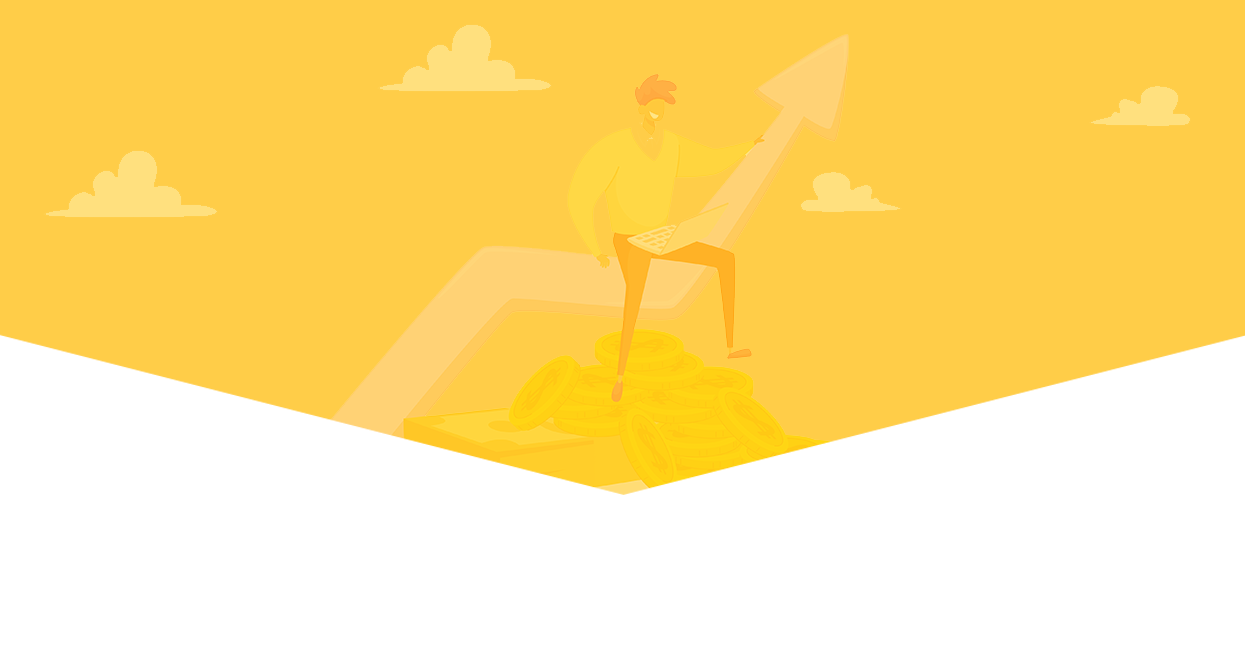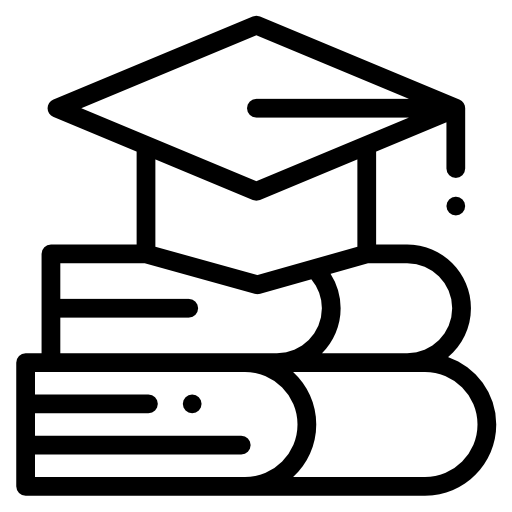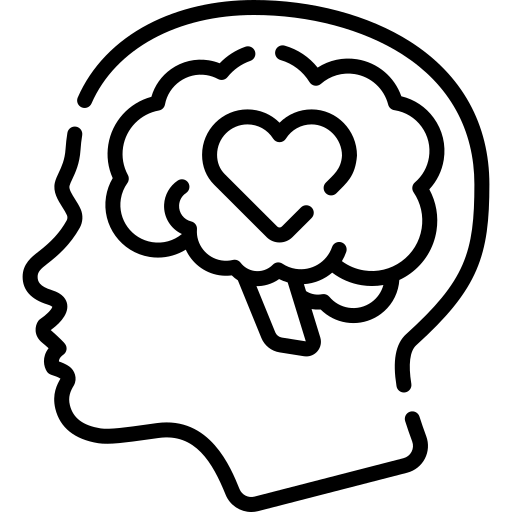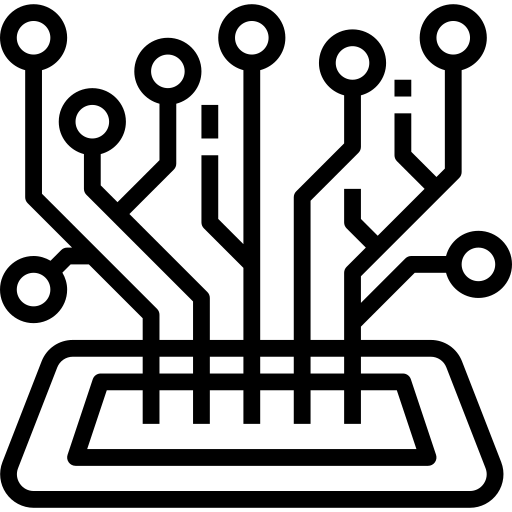In today’s digitally connected world, the importance of Wi-Fi security at home cannot be overstated. With the proliferation of smart devices, from phones to refrigerators, a secure Wi-Fi network is crucial to protect personal data and maintain privacy. As a software developer and tech blogger, I’ve seen firsthand the consequences of poor Wi-Fi security. In this article, I’ll provide practical tips to enhance your home Wi-Fi security, ensuring your network remains safe from potential threats.
Understanding the Basics of Wi-Fi Security
Before diving into the specific tips, it’s essential to understand why Wi-Fi security is so critical. Your home Wi-Fi network acts as the gateway to the internet for all your connected devices. If compromised, hackers can gain access to personal information, including passwords, credit card numbers, and sensitive communications. Moreover, an unsecured network can be used as a launchpad for further attacks on other networks or devices.
Change the Default Router Settings
One of the first steps in securing your Wi-Fi network is to change the default settings of your router. Routers come with default usernames and passwords, which are easily accessible to anyone with minimal technical knowledge.
How to do it:
- Access your router’s settings by typing its IP address (usually 192.168.1.1 or 192.168.0.1) into your web browser.
- Log in using the default credentials (often found on a sticker on the router).
- Navigate to the admin settings and change the default username and password to something unique and strong.
Enable WPA3 Encryption
Wi-Fi Protected Access (WPA) is a security protocol designed to secure wireless networks. WPA3 is the latest and most secure version available. It provides enhanced security features, such as more robust encryption and protection against brute-force attacks.
How to do it:
- Access your router’s settings.
- Find the wireless security settings.
- Select WPA3 as the encryption method. If WPA3 is not available, WPA2 is still a strong option.
Create a Strong Wi-Fi Password
A strong Wi-Fi password is your first line of defense against unauthorized access. Ensure your password is long, complex, and unique, incorporating a mix of letters, numbers, and symbols.
Tips for creating a strong password:
- Use at least 12-16 characters.
- Avoid common words or phrases.
- Include a mix of upper and lower case letters, numbers, and special characters.
- Consider using a passphrase, which is a string of random words.
Disable WPS (Wi-Fi Protected Setup)
WPS is a feature designed to make it easier to connect devices to your Wi-Fi network. However, it has known security vulnerabilities that can be exploited by hackers.
How to disable WPS:
- Access your router’s settings.
- Navigate to the WPS settings.
- Turn off or disable WPS.
Update Router Firmware Regularly
Router manufacturers periodically release firmware updates to fix security vulnerabilities and improve performance. Keeping your router’s firmware up to date is crucial for maintaining security.
How to update firmware:
- Check your router’s settings for a firmware update option.
- Alternatively, visit the manufacturer’s website to download the latest firmware.
- Follow the instructions provided by the manufacturer to install the update.
Enable Network Encryption
Encrypting your Wi-Fi network ensures that data transmitted between your devices and the router is secure. As mentioned earlier, WPA3 is the best option, followed by WPA2.
How to enable encryption:
- Access your router’s settings.
- Navigate to the wireless security settings.
- Select WPA3 (or WPA2) as the encryption method.
Create a Guest Network
If you frequently have visitors who need Wi-Fi access, consider creating a separate guest network. This keeps your main network more secure by isolating guest devices from your primary devices.
How to create a guest network:
- Access your router’s settings.
- Find the guest network settings.
- Enable the guest network and set a strong, unique password.
- Optionally, limit the guest network’s bandwidth to prevent excessive usage.
Use a Strong Admin Password for Your Router
In addition to changing the default login credentials, ensure the new admin password for your router is strong and unique. This protects your router’s settings from unauthorized access.
Tips for creating a strong admin password:
- Follow the same guidelines as for your Wi-Fi password.
- Avoid reusing passwords used for other accounts.
Disable Remote Management
Remote management allows you to access your router’s settings from outside your home network. While convenient, it can be a security risk if not properly secured.
How to disable remote management:
- Access your router’s settings.
- Find the remote management settings.
- Turn off or disable remote management.
Monitor Connected Devices
Regularly monitoring the devices connected to your network can help you identify any unauthorized access. Most modern routers provide a list of connected devices in their settings.
How to monitor connected devices:
- Access your router’s settings.
- Navigate to the device list or connected devices section.
- Review the list and investigate any unfamiliar devices.
Use a VPN (Virtual Private Network)
A VPN adds an extra layer of security by encrypting your internet traffic. This is particularly useful when accessing sensitive information or using public Wi-Fi networks.
How to use a VPN:
- Choose a reputable VPN service provider.
- Install the VPN software on your devices.
- Connect to the VPN before accessing the internet.
Disable Unnecessary Features
Routers come with various features, some of which may not be necessary for your home network and could pose security risks. For example, Universal Plug and Play (UPnP) can be exploited by hackers.
How to disable unnecessary features:
- Access your router’s settings.
- Review the available features and disable any that are not needed.
Implement MAC Address Filtering
MAC address filtering allows you to specify which devices can connect to your network based on their unique MAC addresses. While not foolproof, it adds an additional layer of security.
How to implement MAC address filtering:
- Access your router’s settings.
- Navigate to the MAC address filtering section.
- Add the MAC addresses of your trusted devices to the allowed list.
Conclusion
Enhancing your home Wi-Fi security is a crucial step in protecting your personal information and maintaining your privacy. By following these tips, you can significantly reduce the risk of unauthorized access and potential cyber threats. Remember, a secure network is an ongoing process that requires regular updates and vigilance.
As a software developer and tech blogger, I encourage you to take these steps seriously and implement them as soon as possible. Your home network’s security is in your hands, and with these practical tips, you can ensure a safer digital environment for you and your family.