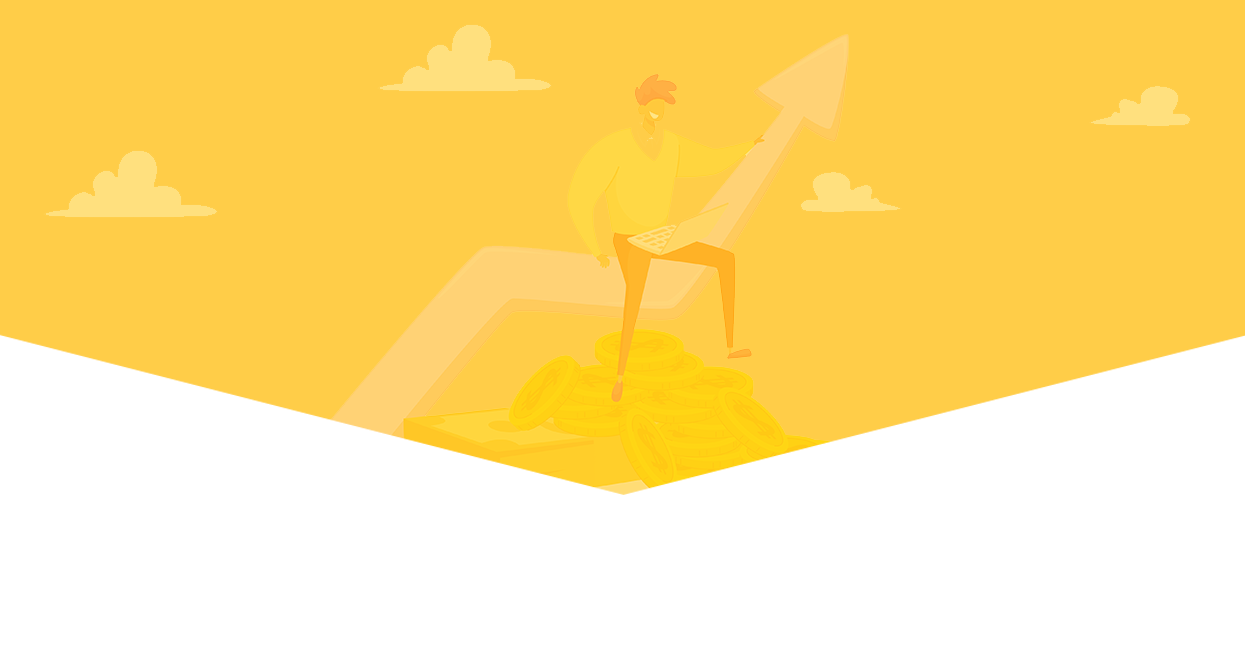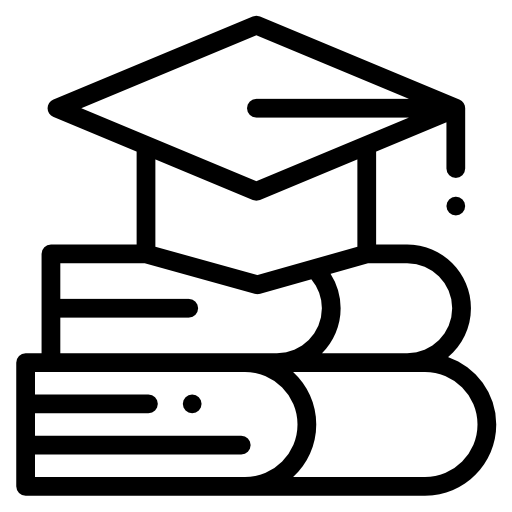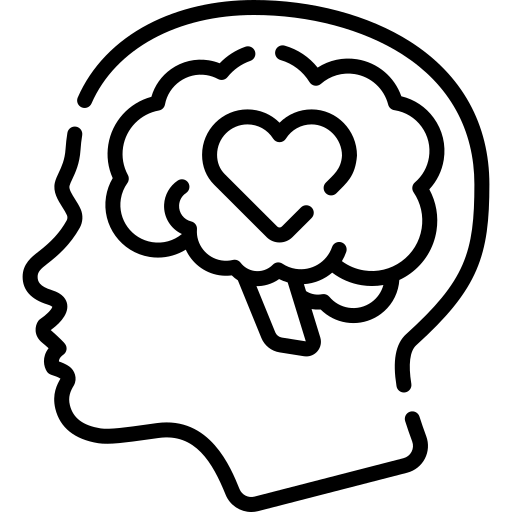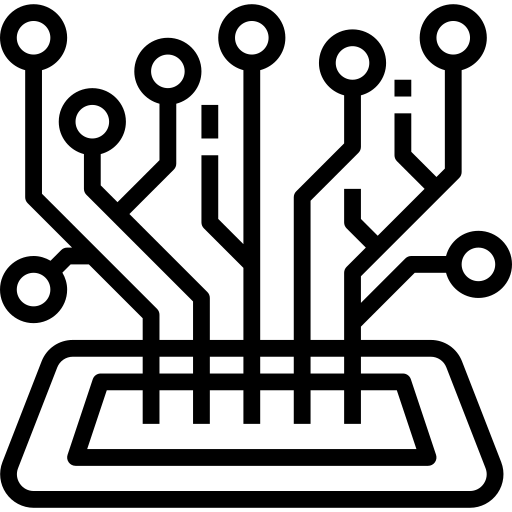In today’s digital age, streaming has become an integral part of our daily lives. Whether you’re binge-watching the latest series on Netflix, enjoying a movie night with family, or participating in a virtual meeting, having a seamless streaming experience is crucial. However, many of us have faced the frustration of buffering, lag, and poor video quality. Fortunately, optimizing your home network for streaming can make a world of difference. In this article, I’ll guide you through the steps to ensure your streaming experience is smooth and enjoyable.
Understanding Your Network
Before diving into optimization techniques, it’s essential to understand the basics of your home network. Your network primarily consists of three components: the modem, the router, and your devices. The modem connects your home to the internet, the router distributes the internet signal to your devices, and the devices are what you use to stream content.
Check Your Internet Speed
The first step in optimizing your home network is to check your internet speed. Your internet service provider (ISP) might advertise a certain speed, but the actual speed can vary. Use online tools like Speedtest.net or Fast.com to measure your current download and upload speeds. For streaming, a minimum download speed of 5 Mbps is recommended for HD content, while 25 Mbps or higher is ideal for 4K streaming.
Choose the Right Router
Your router plays a significant role in determining the quality of your streaming experience. Here are a few tips to help you choose the right router:
Opt for a Dual-Band or Tri-Band Router
Dual-band routers operate on two frequency bands: 2.4 GHz and 5 GHz. The 2.4 GHz band has a longer range but is more prone to interference, while the 5 GHz band offers faster speeds but a shorter range. Tri-band routers add an additional 5 GHz band, which can be beneficial for homes with many devices. Having multiple bands allows you to distribute your devices more efficiently, reducing congestion and improving performance.
Look for Quality of Service (QoS) Features
Quality of Service (QoS) is a feature that prioritizes certain types of traffic on your network. By enabling QoS, you can ensure that streaming applications receive higher priority over other activities like web browsing or file downloads. This helps reduce buffering and lag during streaming.
Ensure Your Router Supports the Latest Wi-Fi Standards
The latest Wi-Fi standard, Wi-Fi 6 (802.11ax), offers improved speed, capacity, and efficiency compared to previous standards. If you’re using an older router, consider upgrading to a Wi-Fi 6 router to take advantage of these benefits.
Optimize Router Placement
The placement of your router can significantly impact your network’s performance. Follow these tips to ensure optimal router placement:
Place Your Router in a Central Location
Position your router in a central location within your home to ensure even coverage. Avoid placing it in a corner or behind large objects, as this can obstruct the signal.
Elevate Your Router
Placing your router on a higher shelf or mounting it on a wall can help improve signal strength. Signals tend to spread out and downward, so elevating your router ensures better coverage.
Avoid Interference
Keep your router away from electronic devices that can cause interference, such as cordless phones, microwave ovens, and baby monitors. Additionally, avoid placing it near thick walls or metal objects that can block the signal.
Update Firmware and Drivers
Keeping your router’s firmware and your devices’ drivers up to date is crucial for optimal performance. Manufacturers release updates to fix bugs, improve security, and enhance performance. Check your router’s settings or the manufacturer’s website for firmware updates, and ensure your devices have the latest drivers installed.
Use Wired Connections When Possible
While Wi-Fi is convenient, wired connections (Ethernet) provide a more stable and faster connection. If possible, connect your streaming devices directly to the router using Ethernet cables. This eliminates interference and ensures a consistent connection, resulting in a smoother streaming experience.
Manage Connected Devices
Having too many devices connected to your network can strain your bandwidth and affect streaming quality. Here are a few tips to manage connected devices:
Disconnect Unused Devices
Regularly check your network for devices that are no longer in use and disconnect them. This frees up bandwidth for your streaming activities.
Use Guest Networks
Many modern routers allow you to create a guest network for visitors. By setting up a guest network, you can keep your main network free from additional devices, ensuring better performance for your streaming devices.
Schedule Bandwidth-Intensive Activities
Activities like large file downloads or online gaming can consume significant bandwidth. Schedule these activities during off-peak hours to avoid network congestion and ensure smooth streaming.
Optimize Streaming Settings
Most streaming services offer settings that allow you to adjust video quality based on your network conditions. Here are a few tips to optimize your streaming settings:
Choose the Right Resolution
Streaming in higher resolutions (e.g., 4K) requires more bandwidth. If you’re experiencing buffering, consider lowering the resolution to 1080p or 720p. This reduces the strain on your network and ensures a more stable stream.
Enable Adaptive Streaming
Many streaming services use adaptive streaming technology, which automatically adjusts the video quality based on your network conditions. Ensure this feature is enabled to allow for seamless transitions between different quality levels, reducing buffering.
Download Content for Offline Viewing
If your streaming service offers the option to download content for offline viewing, take advantage of it. Downloading content during off-peak hours ensures you have a buffer-free experience when you’re ready to watch.
Invest in Network Extenders or Mesh Systems
If you have a large home or experience dead zones where the Wi-Fi signal is weak, consider investing in network extenders or a mesh Wi-Fi system.
Network Extenders
Network extenders, also known as Wi-Fi boosters or repeaters, amplify the existing Wi-Fi signal to cover larger areas. Place them strategically in areas with weak signals to improve coverage.
Mesh Wi-Fi Systems
Mesh Wi-Fi systems consist of multiple nodes that work together to create a seamless network. Unlike traditional extenders, mesh systems provide consistent coverage throughout your home, eliminating dead zones and ensuring a stable connection.
Monitor and Test Your Network
Regularly monitoring and testing your network helps identify and resolve issues before they impact your streaming experience. Here are a few tools and techniques to help you monitor your network:
Use Network Monitoring Tools
Tools like Fing, NetSpot, and Wireshark allow you to monitor your network’s performance, identify connected devices, and detect potential issues. Regularly check these tools to ensure your network is running smoothly.
Conduct Periodic Speed Tests
Perform periodic speed tests to ensure you’re getting the speeds promised by your ISP. If you notice a significant drop in speed, contact your ISP for assistance.
Analyze Network Traffic
Some routers offer built-in traffic analysis tools that provide insights into how your bandwidth is being used. Use these tools to identify bandwidth-hogging devices and applications, and take appropriate action to optimize your network.
Conclusion
Optimizing your home network for streaming doesn’t have to be a daunting task. By understanding your network, choosing the right router, optimizing router placement, updating firmware and drivers, using wired connections, managing connected devices, optimizing streaming settings, investing in network extenders or mesh systems, and regularly monitoring your network, you can ensure a seamless and enjoyable streaming experience.
Remember, every home network is unique, so it may take some trial and error to find the best setup for your specific situation. With patience and persistence, you can overcome buffering, lag, and poor video quality, and enjoy uninterrupted streaming of your favorite content.
Rachel Kim is a software developer and tech blogger. She writes instructional articles that help readers understand and use new technologies effectively.