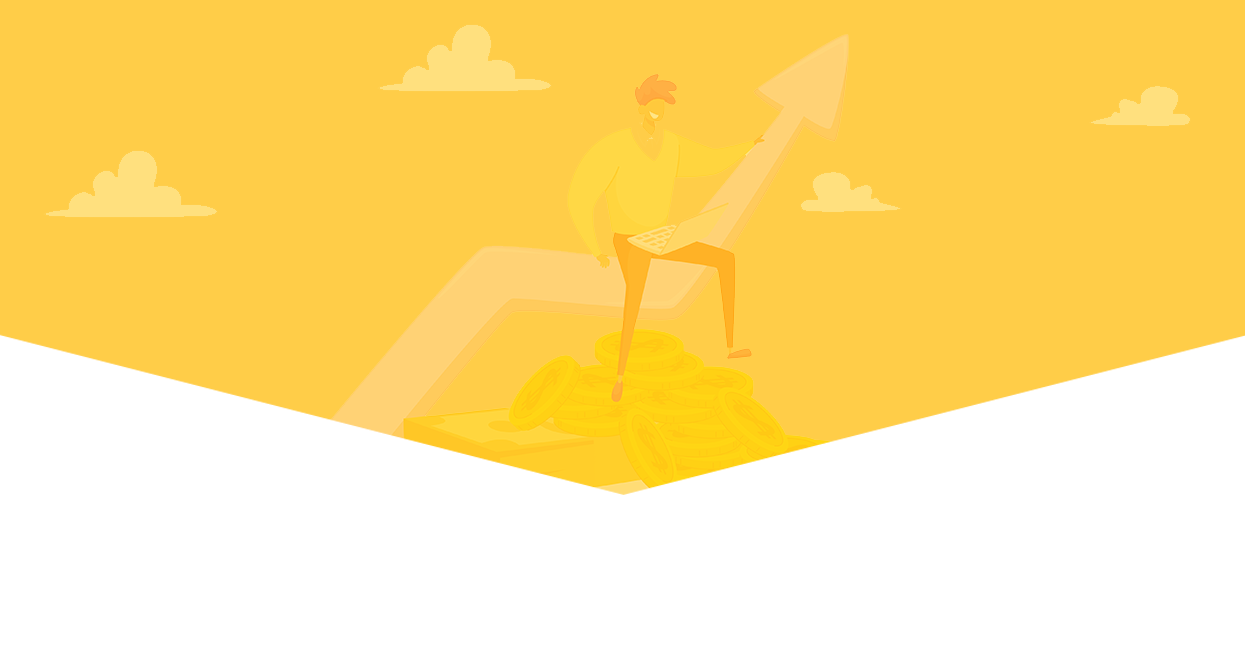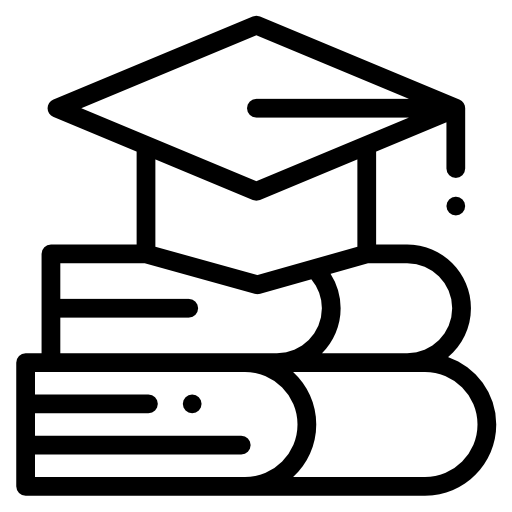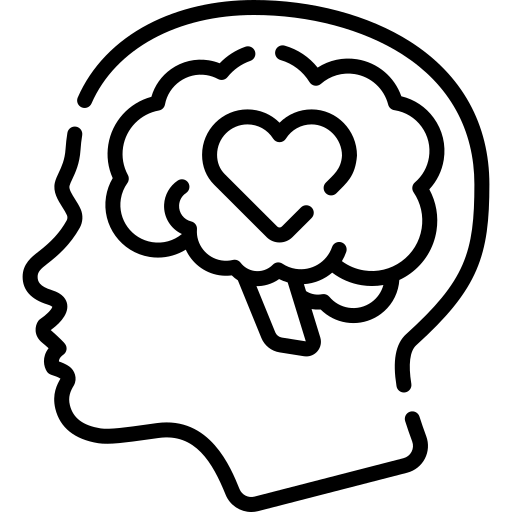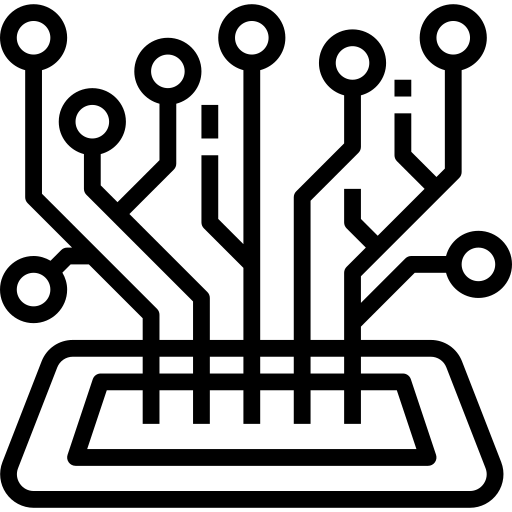Building your own PC can be a highly rewarding experience. It provides you with the ultimate control over your machine’s components and performance, allowing you to tailor your setup to meet your specific needs. Whether you’re a gamer, a video editor, or just someone who loves tinkering with technology, constructing your own PC can be a fulfilling project. In this article, I’ll walk you through the entire process, step-by-step, using an instructional style to ensure you understand each step along the way.
Why Build Your Own PC?
Before diving into the nitty-gritty details, let’s discuss why you might want to build your own PC in the first place.
- Customization: When you build your own PC, you get to choose each component, from the CPU to the case fans. This level of customization means you can build a machine perfectly suited to your needs.
- Cost Efficiency: While pre-built PCs can be convenient, they often come with a markup. Building your own PC can save you money, especially if you shop around for the best deals.
- Learning Experience: Building a PC is an excellent way to learn more about how computers work. This knowledge can be invaluable, helping you troubleshoot issues and upgrade components in the future.
- Performance: By selecting high-quality components, you can ensure your PC performs at its best, whether you’re gaming, working, or creating content.
Step-by-Step Guide to Building Your Own PC
Step 1: Planning and Research
Before you start buying components, it’s essential to plan and research. Here are some factors to consider:
- Purpose: Determine what you’ll use the PC for. Gaming, video editing, and general use all have different requirements.
- Budget: Set a budget for your build. This will help you narrow down your component choices.
- Compatibility: Ensure that all your chosen components are compatible with each other. Websites like PCPartPicker can help with this.
Step 2: Selecting Components
1. Central Processing Unit (CPU)
The CPU is the brain of your computer. When selecting a CPU, consider the type of tasks you’ll be performing. For gaming, an Intel Core i5 or AMD Ryzen 5 is often sufficient. For more demanding tasks like video editing, you might want to opt for an Intel Core i7 or AMD Ryzen 7.
2. Motherboard
The motherboard is the backbone of your PC, connecting all the components. Ensure the motherboard is compatible with your CPU and has the necessary ports and slots for your other components. Consider future upgrades and make sure there’s room for additional RAM and storage.
3. Random Access Memory (RAM)
RAM is crucial for multitasking and overall system performance. For gaming and general use, 16GB of RAM is usually sufficient. For more intensive tasks like video editing, consider 32GB or more.
4. Storage
Decide between a Hard Disk Drive (HDD) for more storage at a lower cost or a Solid State Drive (SSD) for faster performance. Many builders opt for a combination of both, using an SSD for the operating system and frequently used programs and an HDD for additional storage.
5. Graphics Processing Unit (GPU)
The GPU is essential for gaming and tasks that require heavy graphical processing. NVIDIA and AMD are the two main manufacturers. Consider your needs and budget when selecting a GPU.
6. Power Supply Unit (PSU)
The PSU provides power to all your components. Ensure it has enough wattage to support your build and opt for a reliable brand. A modular PSU can help with cable management.
7. Case
The case houses all your components and affects airflow and cooling. Choose a case that fits your motherboard and has good ventilation. Cases come in various sizes, so ensure your chosen case can accommodate all your components.
8. Cooling
Proper cooling is essential to prevent overheating. Most CPUs come with a stock cooler, but you may want to invest in an aftermarket cooler for better performance. Additionally, ensure your case has enough fans to maintain good airflow.
Step 3: Assembling Your PC
Now that you have all your components, it’s time to assemble your PC. Follow these steps carefully:
1. Prepare Your Workspace
Find a clean, static-free workspace. Gather all your tools, including a screwdriver, and ensure you have all your components and their manuals.
2. Install the CPU
Open the CPU socket on your motherboard and carefully place the CPU into the socket, aligning the notches. Close the socket latch to secure the CPU.
3. Install the CPU Cooler
If you’re using the stock cooler, attach it to the CPU and connect the fan to the motherboard. If you’re using an aftermarket cooler, follow the manufacturer’s instructions.
4. Install RAM
Insert the RAM sticks into the corresponding slots on the motherboard. Ensure they click into place.
5. Install the Motherboard
Place the motherboard into the case, aligning it with the standoffs. Secure it with screws.
6. Install Storage
Mount your storage drives in the designated bays in your case. Connect the drives to the motherboard using SATA cables.
7. Install the PSU
Place the PSU in the case, securing it with screws. Connect the necessary power cables to the motherboard, CPU, GPU, and storage drives.
8. Install the GPU
Insert the GPU into the appropriate PCIe slot on the motherboard. Secure it with screws and connect the power cables.
9. Connect Case Fans and Front Panel Connectors
Connect your case fans to the motherboard or PSU. Attach the front panel connectors (power button, USB ports, etc.) to the motherboard.
Step 4: Power On and Install the Operating System
With everything connected, it’s time to power on your PC. Double-check all connections and ensure everything is secure. Press the power button and listen for any unusual noises. If everything powers on correctly, proceed to install your operating system (OS).
1. Install the OS
Insert your OS installation media (USB drive or DVD) and follow the on-screen instructions to install the OS. Windows, Linux, and macOS are popular choices, depending on your needs.
2. Install Drivers
Once the OS is installed, download and install the necessary drivers for your components. This ensures everything works correctly and optimally.
Step 5: Test and Optimize
After installing the OS and drivers, it’s time to test your PC and make any necessary optimizations.
1. Run Stress Tests
Use software like Prime95 or AIDA64 to stress test your CPU and ensure it’s stable. For the GPU, use tools like FurMark. Monitor temperatures and ensure your cooling is adequate.
2. Optimize Settings
Adjust your BIOS settings for optimal performance. Update the BIOS if necessary. Tweak your OS settings to improve performance and usability.
3. Install Software
Install your essential software, including antivirus, productivity tools, and any specific programs you need for your tasks.
Conclusion
Building your own PC is a fantastic way to gain a deeper understanding of how computers work while creating a machine perfectly tailored to your needs. By following this step-by-step guide, you can confidently assemble a PC that offers excellent performance and reliability. Remember, the key to a successful build is careful planning, research, and attention to detail. Happy building!
Rachel Kim
Rachel Kim is a software developer and tech blogger who writes instructional articles to help readers understand and use new technologies effectively. She is passionate about making technology accessible and enjoyable for everyone.